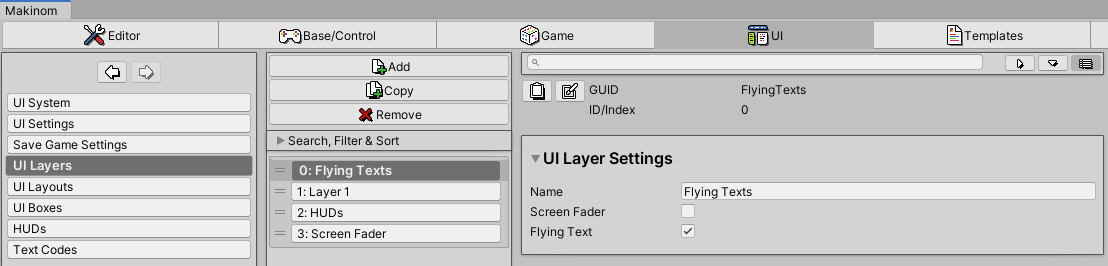UI layers are used to organize UI content like HUDs or UI boxes (e.g. for dialogues).
UI layers are set up in UI > UI Layers.
A new Makinom project will have 3 UI layers added automatically:
- Flying Text
Flying texts will be displayed on this layer. - Layer 1
A layer for placing UI boxes and HUDs on. - Screen Fader
Fading the screen will use this layer.
You can change which layer displays flying texts or the screen fader via the UI layer’s settings – only one layer can display them at a time. E.g. enabling Screen Fader or Flying Text on a UI layer will disable the setting on all other layers.
UI boxes and HUDs select on which UI layer they’ll be added. If they don’t select a layer, they’ll be displayed on Makinom’s default (fallback) layer, which is displayed before all other layers.
Draw Order #
The order in which UI layers are added/listed in the Makinom editor usually also defines the draw order, lower layers being drawn below higher layers. E.g. the UI layer at index 0 will be drawn before the UI layer at index 1.
Please note that this can depend on the used UI module, e.g. the Unity UI module can also impact the draw order via the used canvas prefab’s sorting order or an optional setting.