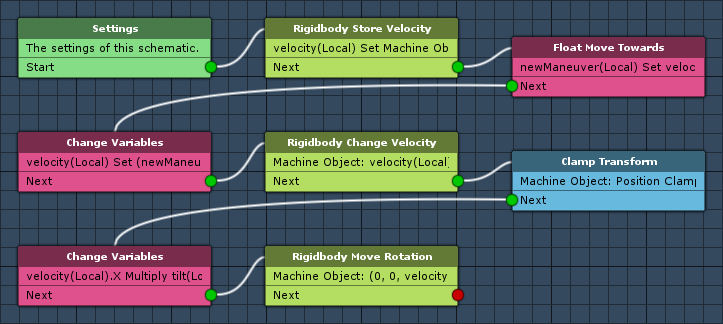Setting up the enemy ship’s game mechanics.
It’s time to create the schematics that handle the enemy ship’s game mechanics. We’ll create 2 new schematics, one for moving the ship and one for randomly flying evasive maneuvers along the X-axis (i.e. left and right).
Enemy Maneuver: Schematic
First we’ll create the schematic for flying evasive maneuvers. The schematic will set the object float variable targetManeuver that will be used by another schematic (moving the enemy ship) as X-axis velocity. The maneuver will be played by a repeating auto machine component.
The maneuvers and actual moving is handled in 2 different schematics, because the maneuver will use wait times between starting and stopping a maneuver, while the mover needs to be started every fixed framerate frame (moving the rigidbody).
Open the Makinom editor, navigate to Schematics and create a new schematic. Change the following settings.
Settings
We’ll set up a local variable as Machine Start Variable for easy setup in the machine component at a later time. When using the schematic in a machine component, the defined start variables will be added automatically, using their default values.
Machine Start Variables
Click on Add Start Variable to add a local start variable that will be exposed to the machine component’s inspector.
- Variable Key
Set to dodge. - Type
Select Float. - Default Value
Set to 5.
Wait
Add > Base > Wait
We’ll randomly wait for 0.5 to 1 seconds before starting a maneuver.
- Random
Enable this setting. - Time (s)
Set to 0.5 (Value). - Time 2 (s)
Set to 1 (Value).
Float Random
Add > Value > Float > Float Random
This node will store a random number between 2 defind numbers into a float variable. We’ll use it to set the maneuver’s target velocity into an object variable. The random number will be created using the local start variable dodge.
We’re using an object variable to make it available to the mover schematic for moving the ship.
Variable Settings
- Variable Key
Set to targetManeuver. - Variable Origin
Select Object. - Object
Select Machine Object. - Operator
Select Set.
Minimum Value
- Minimum Value
Select Float Variable. - Variable Key
Set to dodge. - Variable Origin
Select Local. - Math Function
Select Negate.
This will use -dodge.
Maximum Value
- Maximum Value
Select Float Variable. - Variable Key
Set to dodge. - Variable Origin
Select Local.
Wait
Add > Base > Wait
We’ll randomly wait for 1 to 2 seconds before ending a maneuver.
- Random
Enable this setting. - Time (s)
Set to 1 (Value). - Time 2 (s)
Set to 2 (Value).
Change Variables
Add > Value > Variable > Change Variables
The maneuver ended, so we’ll reset targetManeuver to 0.
Click on Add Variable to add a variable change.
- Change Type
Select Variable. - Variable Key
Select targetManeuver. - Variable Origin
Select Object. - Object
Select Machine Object. - Type
Select Float. - Operator
Select Set. - Float Value
Set to 0 (Value).
Wait
Add > Base > Wait
We’ll randomly wait for 0 to 1 seconds before ending the schematic, which will restart the machine.
- Random
Enable this setting. - Time (s)
Set to 0.5 (Value). - Time 2 (s)
Set to 1 (Value).
And that’s it for the schematic – click on Save Schematic and save it as EnemyManeuver in Assets/Schematics/.
Enemy Mover: Schematic
Next we’ll create the schematic moving the enemy ship. The schematic is similar to the player mover and will use object float variable targetManeuver that was set by the maneuver schematic.
Create a new schematic by clicking on New Schematic and change the following settings.
Settings
We’ll set up local variables as Machine Start Variables for easy setup in the machine component at a later time. When using the schematic in a machine component, the defined start variables will be added automatically, using their default values.
Machine Start Variables
Click on Add Start Variable to add a local start variable that will be exposed to the machine component’s inspector.
- Variable Key
Set to speed. - Type
Select Float. - Default Value
Set to -5.
Copy the previous start variable and change the following settings.
- Variable Key
Set to tilt. - Default Value
Set to –5.
Again, copy the previous start variable and change the following settings.
- Variable Key
Set to xMin. - Default Value
Set to -6.
Again, copy the previous start variable and change the following settings.
- Variable Key
Set to xMax. - Default Value
Set to 6.
Again, copy the previous start variable and change the following settings.
- Variable Key
Set to zMin. - Default Value
Set to -20.
Again, copy the previous start variable and change the following settings.
- Variable Key
Set to zMax. - Default Value
Set to 20.
Rigidbody Store Velocity
Add > Game Object > Rigidbody > Rigidbody Store Velocity
This node will store the current velocity of a game object into a Vector3 variable. We’ll use it to store the enemy ship’s velocity, because we’ll use the velocity along the X-axis to fade toward the evasive maneuver later.
Variable Settings
- Variable Key
Set to velocity. - Variable Origin
Select Local. - Operator
Select Set.
Rigidbody Object
- Object
Select Machine Object.
Float Move Towards
Add > Value > Float > Float Move Towards
This node will fade a float value between two values over time and stores it into a float variable. We’ll use it to fade the current X-axis velocity toward the evasive maneuver target.
Variable Settings
- Variable Key
Set to newManeuver. - Variable Origin
Select Local. - Operator
Select Set.
Current Value
- Current Value
Select Vector3 Variable and X. - Variable Key
Set to velocity. - Variable Origin
Select Local.
Target Value
- Target Value
Select Float Variable. - Variable Key
Set to targetManeuver. - Variable Origin
Select Object. - Object
Select Machine Object.
Maximum Delta
- Maximum Delta
Set to 0.5 (Value).
The maximum velocity change per frame is 0.5.
Change Variables
Add > Value > Variable > Change Variables
We’ll now set the velocity variable to the target maneuver and the speed (local start variable of the machine) of the enemy ship.
Click on Add Variable to add a variable change.
- Change Type
Select Variable. - Variable Key
Select velocity. - Variable Origin
Select Local. - Type
Select Vector3. - Operator
Select Set. - Vector3 Value
Select Set Axis. - X-Axis
Select Float Variable - Variable Key
Set to newManeuver. - Variable Origin
Select Local. - Y-Axis
Set to 0 (Value). - Z-Axis
Select Float Variable. - Variable Key
Set to speed. - Variable Origin
Select Local.
Rigidbody Change Velocity
Add > Game Object > Rigidbody > Rigidbody Change Velocity
We’ll set the enemy ship’s velocity to the Vector3 value we’ve just stored into the local Vector3 variable velocity.
Rigidbody Object
- Object
Select Machine Object.
Velocity
- Vector3 Type
Select Vector3 Variable. - Variable Key
Set to velocity. - Variable Origin
Select Local.
Clamp Transform
Add > Movement > Movement > Clamp Transform
This node will make sure the enemy ship’s position stays within a defined area. We’ll use local start variables of the machine component for that.
Clamp Object
- Object
Select Machine Object. - Value Origin
Select Position.
Clamp X-Axis
- Clamp X-Axis
Enable this setting. - X-Axis Minimum
Select Float Variable. - Variable Key (X-Axis Minimum)
Set to xMin. - Variable Origin (X-Axis Minimum)
Select Local. - X-Axis Maximum
Select Float Variable. - Variable Key (X-Axis Maximum)
Set to xMax. - Variable Origin (X-Axis Maximum)
Select Local.
Clamp Z-Axis
- Clamp Z-Axis
Enable this setting. - Z-Axis Minimum
Select Float Variable. - Variable Key (Z-Axis Minimum)
Set to zMin. - Variable Origin (Z-Axis Minimum)
Select Local. - Z-Axis Maximum
Select Float Variable. - Variable Key (Z-Axis Maximum)
Set to zMax. - Variable Origin (Z-Axis Maximum)
Select Local.
Change Variables
Add > Value > Variable > Change Variables
We’ll multiply the X-axis of the velocity by the local start variable variable tilt to slightly rotate the enemy ship when it’s flying left or right.
Click on Add Variable to add a variable change.
- Change Type
Select Variable. - Variable Key
Select velocity. - Variable Origin
Select Local. - Type
Select Axis Vector3. - Axis
Select X. - Operator
Select Multiply. - Float Value
Select Float Variable. - Variable Key
Set to tilt. - Variable Origin
Select Local.
Rigidbody Move Rotation
Add > Game Object > Rigidbody > Rigidbody Move Rotation
We’ll only rotate it on the Z-axis, using the X-axis of the velocity variable.
Rigidbody Object
- Object
Select Machine Object.
Rotation
- Vector3 Type
Select Set Axis. - X-Axis
Set to 0 (Value). - Y-Axis
Set to 0 (Value). - Z-Axis
Select Vector3 Variable and X. - Variable Key
Set to velocity. - Variable Origin
Select Local.
And that’s it for the schematic – click on Save Schematic and save it as EnemyMover in Assets/Schematics/.
The next tutorial will handle setting up the enemy ship.